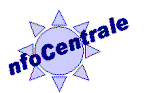
|
C000005 ODMdev
Construction Note |
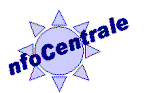
|
C000005 ODMdev
Construction Note |
In addition to providing descriptive information and documentation, this page is also a template for standard, undecorated pages in sections of the site. The template features depend on the use of Microsoft FrontPage for the development and maintenance of this material, and are only fully available when these web pages are accessed using Microsoft FrontPage.
1. Informal Template Usage - Summary
2. FrontPage "Include Page" Components
2.1 Title Image Link
2.2 Construction Image Link
2.3 "You Are Here ..." Text
3. FrontPage Style Inclusion
1.1 This page can be used as a boilerplate for a full page in the default style for standard-content (document engineering) pages.
1.1.1 This is used for all pages that are not part of the construction structure, a construction zone, or material of the ODMdev /construction section.
1.1.2 This page is itself constructed using the applicable rules and inclusion even though it is technically construction material. As a template, it deviates so that it can be used as a model for a standard page.
1.1.3 The template components are used in Microsoft FrontPage for authoring-time inclusion and updating of material as Include Pages. These templates and their elements (especially those on this page) can also be used to make new pages using copy and paste.
1.2 In Microsoft FrontPage, make a new version of this page via copy and paste within the Folder List or Web Site view. Rename the file to reflect its intended use after customization. There will be alterations of shortcuts to reflect the new location. Some will need to be re-adjusted manually. Make link adjustments while customizing the new page:
1.2.1 Use File | Properties ... to change the title of the page
1.2.2 Change the title in the middle table block at the top of the page.
1.2.3 Change the "anchor block" in the right corner of the page top to provide the full context of the present page along with a version number and time stamp. For ODMdev standard pages, these are relative links to the appropriate folders in the hierarchy descending from the ODMdev top level.
1.2.4 Keep the Hard Hat area image inclusion in the lower-left corner, delete it, or replace it as appropriate, depending on where the governing construction-zone is situated. (See 2.2.)
1.2.5 Keep the "You are ..." text in the middle block, supplement it, or replace it as appropriate. This is where intellectual-property notices are also place. Be careful to employ the appropriate notice and links for the page being constructed.
1.2.6 Update the creation information in the lower right section of the page-bottom banner. After the first check-in of the page under source control, use the check-in date as the new creation date.
1.2.7 Delete this text section and the box at the top of the page, replacing it with your own page content.
1.2.8 Introduce your own version history annotations, if desired. Make sure the links in the history are as you want them to be.
1.3 The title block -- the table at page top -- can be copied by itself to produce a title block with the correct styles and the automatic inclusion of the correct left-section image for this site.
1.4 The construction block -- the table at page bottom -- can be copied by itself to produce a construction block with the correct styles, the automatic inclusion of the left-side Hard Hat image and link, and the "you are navigating ..." information in the center section of the block. The right-side material will be updated automatically by Microsoft Visual Source Safe, if used, but the "created ..." line must be updated manually.
1.5 The body style -- the background, font, and link colorings, must be manually edited into the
<body stylesrc="c000005e.htm">tag with recent versions of FrontPage (e.g., 2003 and later). Although the use of a private tag for this purpose is deprecated and styles should be applied instead, we are preserving this practice for use with older versions of Internet Explorer. (At this time, no significant use of styles is employed in the ODMdev pages.)1.6 There are other ways to insert templates to be customized using Visual Source Safe. Also, there are better ways to make full-page templates. The present information is provided as a provisional solution until there is a smoother general technique in place.
These features are not visible on the published versions of these web pages. The effect of the components will be present, but the components themselves are not on the published pages. The components only appear with access of the pages by Microsoft FrontPage.
2.1 Title Image Link: C000005b |
|
|
|
This component creates the Title block image by inclusion of
page |
2.2 Construction Image Link: C000005c |
|
|
|
This component creates the table-cell image by inclusion of page C000005c.htm. The standard form of the image provides a "... (Hard Hat Area)" caption and an anchor-relative link into the construction zone at the front porch of the site. This component is replaced by a custom component whenever there is a closer construction zone to a page that has a bottom banner block. |
2.3 "You Are Here ..." Text: C000005d |
|
|
You are navigating
nfoCentrale, |
This component creates the table-cell text by inclusion of
page |
The FrontPage Style inclusion used for this and other Construction Structure pages is in page
C000005e.htm. That page describes how the background and basic styles are set on that page and how they are used from other pages. If manual editing is required, use<body stylesrc="c000005e.htm">with the proper path to the style source.

|
You are navigating
nfoCentrale, |
created 2006-01-11-21:23 -0800 (pst) by
orcmid
|